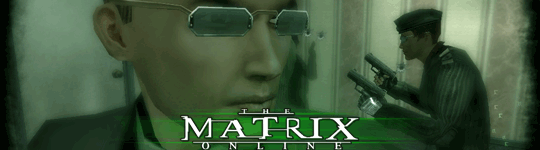For all those who have or are having problems inserting sigs to default to their posts. Here are the steps.
1.) Create or recieve Signature
2.) Upload the Image to a photo hosting site (not here, Imageshack or photobucket for instance)
3.) Copy the direct URL for the Image/Signature.
4.) Go to the
forums section either at the top of the site under the banner(

) or to the left and 5 under the Zion Mainframe.
5.) At the top of the Forums Index, you'll see five options;
 Forum FAQ
Forum FAQ  Search
Search  Usergroups
Usergroups  Profile
Profile and finally
 Logout
LogoutFor this we are only interested in:
 Profile
Profile (<---Clicky)
6.) Click on
 Profile
Profile; It'll take you to a page similar to

but we don't need to worry about that yet and I'll explain why in a moment.
7.) On this page we'll scroll down to the section that says
Signature. Here you'll want to insert that direct link that you copied moments earlier, you'll also want to use the
BBCode for images which is;
[img] URL [/img]
note: Very important, you must use lower case tags.8.) Once that section is complete you'll want to look to the left and make sure
BBCode is
On , If not then scroll down towards the bottom of the page and select "
Always allow BBCode":
Yes9.) Now here's where

comes into play, click this link and it should take you to your account with the site.
10.) Now on your Account page you should see
 Change Info
Change Info, click that image and go to your account information page.
11.) Now, the reason adjusting anything in your signatue box from this page will not stay is because this is information cached regarding your account. So, you'll notice there are a few extra numbers and letters in the signature code you just put in your profiles section, this code is what the site uses to recall that information. Not the user, so do not adjust anything there.
12.) Once again, make sure that "
Always allow BBCode":
Yesand you should be complete and fully home free. Make sure to save the changes and happy browsing. And just wait for the compliments, "My, my that's a nice looking signature you got there!"